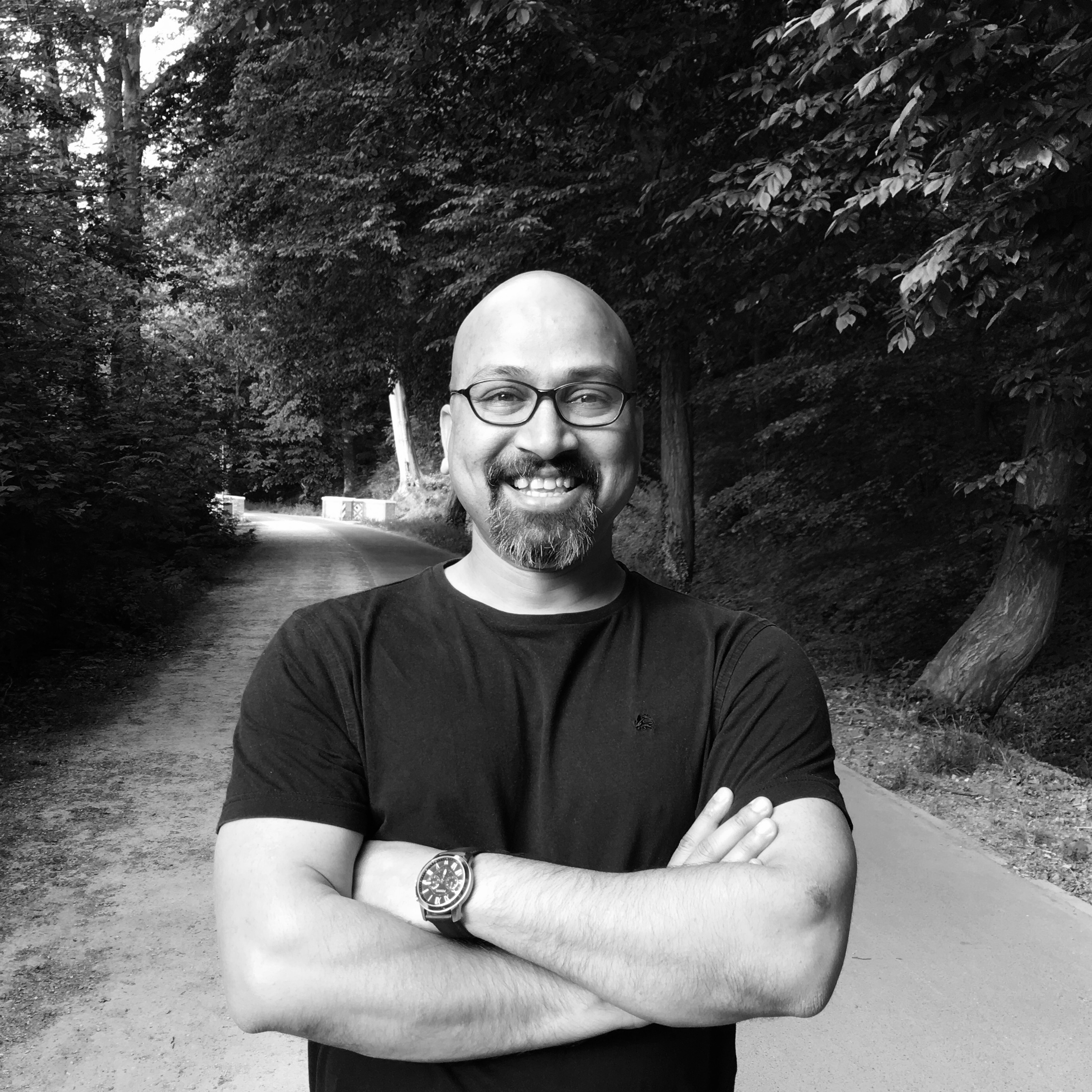Best Python Packages for Building Chatbot UIs
In the era of conversational AI, creating engaging chatbot interfaces has become a crucial skill for developers. Python, with its rich ecosystem of libraries and frameworks, offers numerous tools to build everything from simple rule-based chat interfaces to sophisticated conversational experiences. Let’s explore the most powerful Python packages that can help you create compelling chatbot UIs, complete with their strengths, limitations, and practical applications.
Top Python Packages for Chatbot UI Development
1. Streamlit: The Rapid UI Builder
Pros: - Lightning-fast prototyping - Built-in chat interface components - Minimal code required for complex UIs - Real-time updates and interactions - Great documentation and community support
Cons: - Limited customization compared to full-stack frameworks - Not ideal for production-grade applications - Can be slower than native web frameworks
Example Usage:
import streamlit as st
st.title("Simple Chatbot Interface")
# Initialize chat history
if "messages" not in st.session_state:
st.session_state.messages = []
# Display chat messages from history
for message in st.session_state.messages:
with st.chat_message(message["role"]):
st.markdown(message["content"])
# Accept user input
if prompt := st.chat_input("What's on your mind?"):
# Display user message in chat message container
with st.chat_message("user"):
st.markdown(prompt)
# Add user message to chat history
st.session_state.messages.append({"role": "user", "content": prompt})
2. Gradio: The ML-Friendly Interface Builder
Pros: - Specifically designed for ML model interfaces - Easy integration with popular ML frameworks - Supports multiple input/output types - Automatic API generation - Hosted demo sharing capability
Cons: - Less flexible for complex UI layouts - Limited theming options - Not suitable for full-scale applications
Example Usage:
import gradio as gr
def chatbot_response(message, history):
return f"Echo: {message}"
demo = gr.ChatInterface(
fn=chatbot_response,
title="Echo Bot",
description="A simple echo chatbot interface"
)
demo.launch()
3. PyWebIO: The Pythonic Web App Builder
Pros: - Pure Python approach to web interfaces - No HTML/CSS/JavaScript knowledge required - Interactive input/output capabilities - Support for async operations - Clean and intuitive API
Cons: - Limited advanced styling options - Smaller community compared to alternatives - Less suitable for complex applications
Example Usage:
from pywebio import start_server
from pywebio.input import input
from pywebio.output import put_text, put_markdown, put_row
async def chat():
put_markdown("# Simple Chat Interface")
while True:
msg = await input("You:", type="text")
put_row([
put_markdown("**You:**"),
put_text(msg)
])
put_row([
put_markdown("**Bot:**"),
put_text(f"Echo: {msg}")
])
if __name__ == '__main__':
start_server(chat, port=8080)
4. CustomTkinter: Modern Desktop Chat Interfaces
Pros: - Modern-looking desktop applications - Cross-platform compatibility - Rich set of widgets and components - Lightweight and fast - Easy to create custom themes
Cons: - Limited to desktop applications - Requires separate packaging for distribution - Learning curve for complex layouts
Example Usage:
import customtkinter as ctk
class ChatbotApp:
def __init__(self):
self.window = ctk.CTk()
self.window.title("Desktop Chatbot")
# Chat display area
self.chat_display = ctk.CTkTextbox(self.window, width=400, height=500)
self.chat_display.grid(row=0, column=0, padx=10, pady=10)
# Input field
self.input_field = ctk.CTkEntry(self.window, width=300)
self.input_field.grid(row=1, column=0, padx=10, pady=5)
# Send button
self.send_button = ctk.CTkButton(
self.window,
text="Send",
command=self.send_message
)
self.send_button.grid(row=1, column=1, padx=5, pady=5)
def send_message(self):
message = self.input_field.get()
if message:
self.chat_display.insert("end", f"You: {message}\n")
self.chat_display.insert("end", f"Bot: Echo: {message}\n")
self.input_field.delete(0, "end")
def run(self):
self.window.mainloop()
if __name__ == "__main__":
app = ChatbotApp()
app.run()
5. Flask-SocketIO: Real-time Web Chat Applications
Pros: - Real-time bidirectional communication - Scalable for production use - Full control over UI/UX - Extensive customization options - Great for full-stack applications
Cons: - Requires HTML/CSS/JavaScript knowledge - More complex setup - Steeper learning curve
Example Usage:
from flask import Flask, render_template
from flask_socketio import SocketIO, emit
app = Flask(__name__)
socketio = SocketIO(app)
@app.route('/')
def index():
return render_template('chat.html')
@socketio.on('send_message')
def handle_message(data):
message = data['message']
# Process message here
response = f"Echo: {message}"
emit('receive_message', {'message': response})
if __name__ == '__main__':
socketio.run(app, debug=True)
Choosing the Right Package
The choice of package depends on your specific requirements:
- For Quick Prototypes: Streamlit or Gradio are your best bets
- For Desktop Applications: CustomTkinter provides a modern solution
- For Production Web Apps: Flask-SocketIO offers the most flexibility
- For ML Model Interfaces: Gradio is specifically designed for this
- For Pure Python Development: PyWebIO keeps everything in Python
Conclusion
Python’s ecosystem for building chatbot UIs is rich and diverse, offering solutions for every use case. Whether you’re building a quick prototype, a production-ready web application, or a desktop chat interface, there’s a package that fits your needs. The key is to understand your requirements and choose the tool that best aligns with your project goals.
Remember that these packages are constantly evolving, with new features and improvements being added regularly. Stay updated with their documentation and community discussions to make the most of their capabilities.